💸 Because your budget said no to Log Analytics…
🛠️ But you still need to know what software your users are running!
🧐 What Is This?
pXLabs.PoorAdminsSoftwareMeteringPackage is a homemade PowerShell-based software metering solution built for Intune-managed environments that lost traditional metering when moving away from ConfigMgr. It’s lightweight, runs silently in the background, and logs application usage to a simple CSV.
Then, because we’re resourceful, we sync the results to OneDrive, SharePoint, or any other location your budget will tolerate.
This is for all the admins out there that are “missing our software metering data because we moved to Intune”. You’re not alone.
🔍 What It Does
- 🕵️ Tracks process start and stop events (Event IDs 4688 & 4689)
- ⏱ Correlates runtime durations
- Filters system and noise processes
- 📋 Outputs usage logs to simple CSV files
- ☁️ Supports syncing results to OneDrive or other paths
- 🛡 Works without Log Analytics, Endpoint Analytics, or any paid plans
- 🧰 Comes with a basic GUI to manage filter rules
📦 What’s Included
Install.ps1: Installs the background scheduled task. Also supports uninstall via-Uninstallswitch.Detect.ps1: Used with Intune detection logicSoftwareMetering.ps1: The main metering scriptProductFilterEditor.ps1: A GUI editor for managing product/version filtersProductFilters.json: Customize which apps to includeSyncUsageData.ps1: Onedrive sync routine
🚀 How It Works
- Scheduled Task runs the metering script hourly (hidden + silent).
- Script reads filters from
ProductFilters.json(which you can manage with a built-in GUI). - It queries Event Logs for new process starts and stops, pairs them up, calculates runtime, and writes to CSV.
- CSV is saved to a local path (e.g.,
C:\ProgramData\pXLabs\SoftwareMetering\Logs\). - From there? Sync to OneDrive, SharePoint, or grab it with a script. You do you.
🖼 GUI for Filter Management
Run:
.\ProductFilterEditor.ps1
This lets you add, remove, or edit software filters. Don’t worry, if you forget to type .exe, we’ll add it for you.
🛠 Requirements
- Windows 10 or 11
- PowerShell 5.1+
- Admin rights to install the task
- Event Log auditing enabled for process creation and termination
Enabling Event Log Auditing
- Open Local Security Policy (
secpol.msc) or use a GPO - Navigate to Advanced Audit Policy Configuration > System Audit Policies > Detailed Tracking
- Enable:
- Audit Process Creation
- Audit Process Termination
- Run
gpupdate /forceor reboot to apply
🚡 Create Intune Win32 App
- Package the scripts:
- Place all files in a folder (e.g.,
SoftwareMeteringPackage) - Use the Microsoft Win32 Content Prep Tool to create an
.intunewinfile:
- Place all files in a folder (e.g.,
IntuneWinAppUtil.exe -c <source_folder> -s Install.ps1 -o <output_folder>
- In Microsoft Intune:
- Go to Apps > Windows > Add
- Select App type: Windows app (Win32)
- Upload the
.intunewinfile - Configure the install command:
powershell.exe -ExecutionPolicy Bypass -File .\Install.ps1 - Set the detection rule to use
Detect.ps1 - (Optional) To support uninstall, configure:
powershell.exe -ExecutionPolicy Bypass -File .\Install.ps1 -Uninstall - Assign to your devices or user group
📅 Output Format
CSV columns include:
- Timestamp
- ComputerName
- UserName
- Product
- Version
- Runtime (in minutes.seconds)
🤔 Why This Exists
Because you:
- Moved to Intune and lost metering
- Don’t have Microsoft E5 licenses
- Can’t enable Log Analytics or Kusto Queries
- Still need to know who’s running what (and for how long)
This tool fills that gap.
🔄 Syncing Usage Logs to OneDrive
To help automate backing up your software metering logs, the install script sets up a scheduled task that runs the SyncUsageData.ps1 script every 4 hours.
What it does:
- Moves the current CSV log file (
UsageData.csv) from the local logs folder (C:\ProgramData\pXLabs\SoftwareMetering\Logs) into your OneDrive folder underSoftwareMetering\ - Renames the file on move to include the computer name and timestamp, e.g.,
COMPUTERNAME-UsageData-2025-05-23_14-30.csv - Automatically creates the OneDrive folder if it doesn’t exist
- Cleans up old files in OneDrive older than 30 days for space management
- If OneDrive is not detected (environment variable missing), the script exits silently without error
How it works:
- The script expects that OneDrive is installed and signed in for the user running the scheduled task
- Files are moved, not copied, so the local
UsageData.csvresets for fresh logging - Old historical CSV files in OneDrive are pruned automatically
Customization:
The SyncUsageData.ps1 script is provided as a working example to upload logs to OneDrive. You can modify it to sync or upload the CSV files to any other path, network share, FTP server, cloud storage, or web API endpoint as your environment and requirements dictate. Just replace the file copy/move logic with your preferred method.
📡 Optional Enhancements
- Parse results into Power BI
- Extend for specific departmental apps
- Auto-upload to Azure Blob or FTP
📄 License
This project is licensed under the GNU General Public License v3.0. Feel free to modify, share, and contribute!
🙏 Credits
Built by Jeff Pollock at pXLabs
🌐 https://pxlabs.info
🐙 GitHub – @phriendx
Inspired by real-world IT budgets and for all the admins doing more with less.


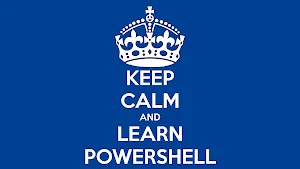
Leave a Reply